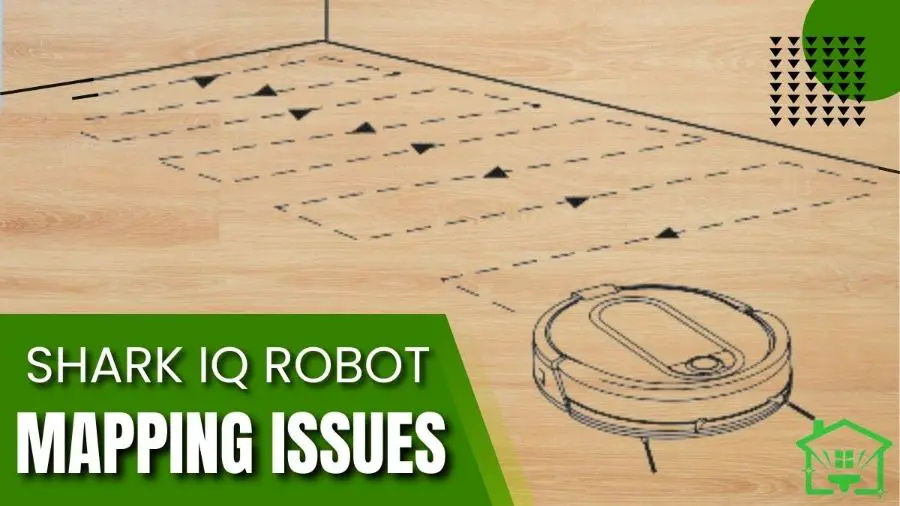Are you tired of your Shark IQ Robot mapping issues? Issues like:
Here are some common fixes:
Continue reading for 7 effective solutions to common shark mapping problems!
🦾Shark IQ Mapping Problems: Solved

Common Solutions for Shark IQ Mapping Issues:
Also Read: How To Connect Shark Robot To WiFi
Now, let’s take a look at some specific problems you might encounter and their corresponding solutions:
| Problems | Common Solutions |
| 1. No Mapping leading to difficulty navigating | Remove any obstruction |
| 2. Shark map missing rooms | Check power status |
| 3. Shark Robot Not Mapping | Update the Shark app & pair it again |
| 4. Shark robot map disappeared | Continue the scanning process |
| 5. Shark Robot not mapping the whole house | Reset the Shark iq robot |
1️⃣Problem 1: No Mapping Leading to Difficulty Navigating
The robot fails to create a map, resulting in navigation difficulties.
👉Common Solutions:
Also Read: Roborock Can't Find Dock
2️⃣Problem 2: Shark Map Missing Rooms
The Shark map is incomplete or missing certain rooms.
👉Common Solution:
Check the power status of the rooms within the app settings to ensure they are turned on. If rooms are still missing, consider restarting the explore run or resetting the robot.
Also Read: Shark Upright Vacuum Roller Brush Starts Then Stops
3️⃣Problem 3: Shark Robot Not Mapping
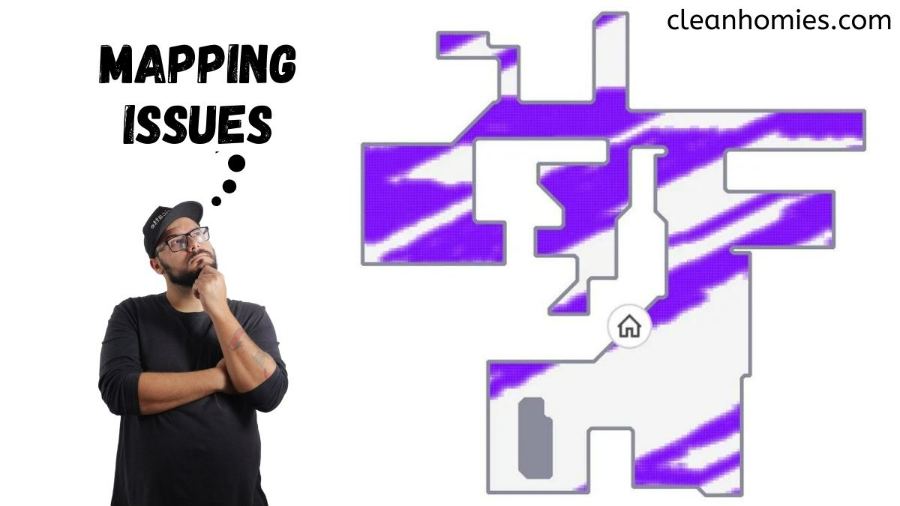
Despite multiple attempts, the robot fails at mapping.
👉Common Solution:
Update the Shark app to the latest version and pair the robot again. It can help resolve any compatibility issues between the app and the robot.
Also Read: How To Reset Eufy Robovac
4️⃣Problem 4: Shark Robot Map Disappeared
The Shark robot map disappears while mapping or navigating.
👉Common Solution:
Allow the robot to continue the scanning process until it completes mapping the entire area. Avoid interrupting or manually stopping the robot during this process.
Also Read: 3 Best Robot Vacuum
5️⃣Problem 5: Shark Robot Not Mapping the Whole House
The Shark robot stops mapping before covering the entire house.
👉Common Solution:
Perform a factory reset on the Shark IQ robot. It can help resolve software or configuration issues that may prevent the robot from mapping the entire house.
Note:
Remember, even if the map is not accurate or some areas are not shown on the map, the Shark IQ robot can still clean those areas effectively.
💡Shark Iq Robot Mapping Tips
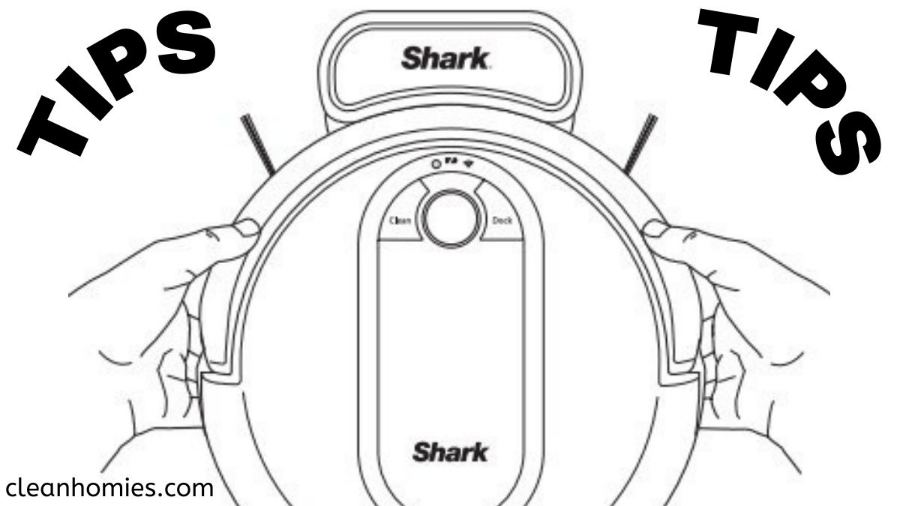
Here are some important shark vacuum troubleshooting tips:
Note:
If you’re in doubt, refer to the official manual or contact customer care.
Also Read: Top 4 Heavy-Duty Robot Vacuum
Shark Iq Robot Mapping Issues: FAQs
How to reset the Shark IQ Robot map?
To reset the Shark IQ Robot map, press and hold the dock and max buttons simultaneously for about 8 seconds until you hear a tone. It will clear the existing map and allow the robot to create a new one.
Does Shark IQ keep updating the map?
Yes, Shark IQ Robot continuously updates its map as it cleans. It uses advanced navigation technology to adapt and optimize its cleaning routes based on the map it creates.
How long does it take for Shark IQ to map?
On average, the Shark IQ may take 8 to 10 runs, for a minimum of 30 minutes, to complete a thorough and precise map. However, this depends on factors such as the area’s size and the layout’s complexity. There are instances where the IQ robot took 30 exploration runs to map the house fully!
How do you get the Shark robot vacuum to map your house?
To get the Shark robot vacuum to map your house, start a cleaning cycle and let it navigate your home. The robot uses sensors and cameras to map the area as it cleans, optimizing its path for future cleaning sessions.
Do all Shark robots have mapping?
Not all Shark robot models have mapping capabilities. Mapping features are typically found in higher-end models, such as the Shark IQ Robot series. It’s important to check the specifications of the specific Shark robot model to determine if it offers mapping functionality.

Adarsh is a Health Science graduate with expertise in environmental health and wellness. He is a Neat Freak who constantly looks for ways to keep his surroundings clean. At Clean Homies, Adarsh is focused on researching and sharing information on how you can maintain hygiene at home for a happy life.