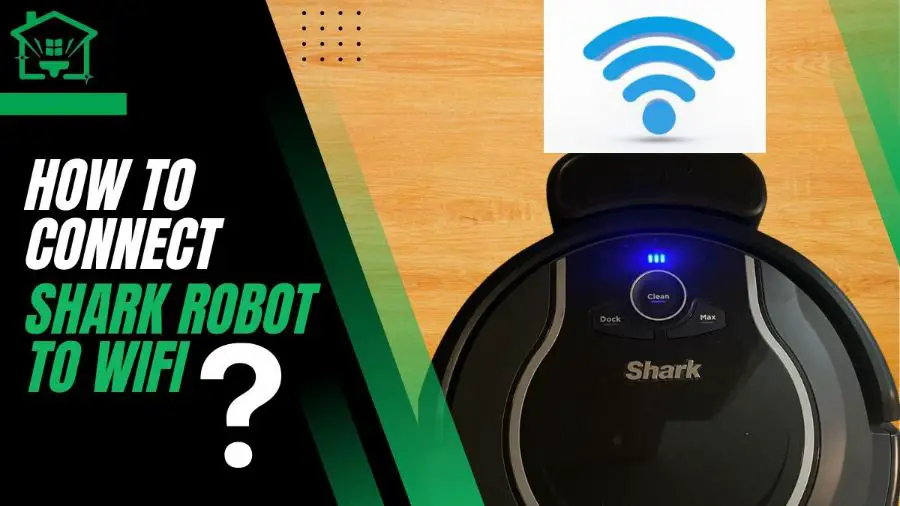You can control your Shark Robot remotely once it’s connected to Wi-Fi. You can also view its past 30 days’ history page, adjust the cleaning power, and even create custom cleaning schedules directly from the Shark app.
Here’s how to connect Shark Robot to Wifi:
Continue reading for practical ways to troubleshoot the Wi-Fi not connecting issue.
🤔How to Set Up Shark Robot to WIFI
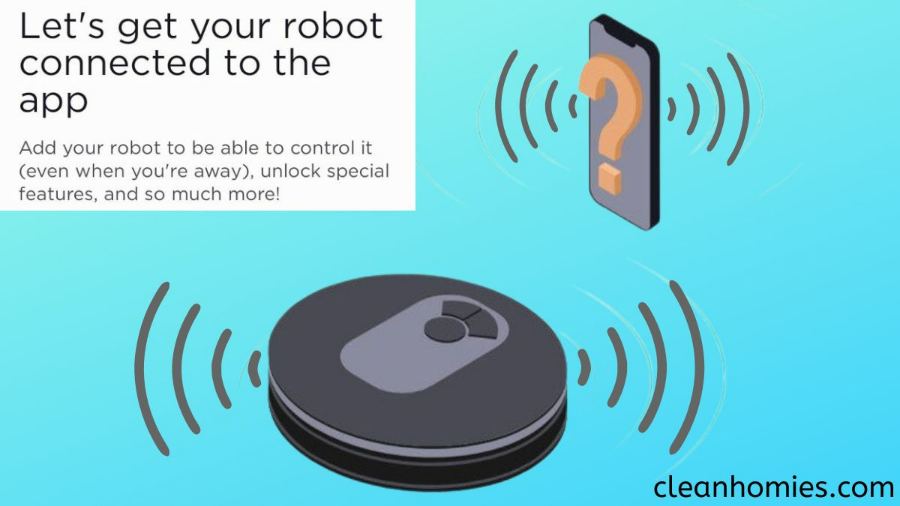
Before proceeding with the steps below, ensure the following with your Shark robot vacuum:
🧐How to Connect the Shark Robot Vacuum to WiFi on Android & iOS?

📲Android
Connecting your Shark AI robot vacuum with your Android device is very easy. To link the Shark robot vacuum with your Shark app, follow the following steps:
Also Read: Why My Shark Vacuum Keeps Stopping?
🤳iOS
You must follow a slightly different set of instructions to connect your Shark robot vacuum with the shark clean app, which is as follows:
Also Read: Quietest Self-Emptying Robot Vacuum
❓Why Is My Shark Robot Vacuum Not Connecting to WI-FI?

Most issues that can cause trouble while you try to connect your Shark robot vacuum to a Wi-Fi network are listed below:
❌ Reason 1: Robot Units Only Work With a Smartphone App
One of the prominent problems iOS users face is that the Shark vacuum unit only works with the help of a smartphone app and that the Shark app doesn’t work on iPhones that operate on iOS 11 or lower.
Also Read: Shark IQ Mapping Problems
⚠️ Reason 2: You’re Operating the Robot Outside the Wi-Fi Area
Another common reason is that you may try to operate your Shark robot vacuum outside the Wi-Fi area, making it hard for the Shark vacuum to sync correctly with the application. Or the region you’re trying to operate lacks a proper Wi-Fi connection.
⭕ Reason 3: Suspect a Bug in the System
Certain bugs in your Shark vacuum might block the connection if the above-mentioned reasons and conditions are not the reason.
Also Read: Shark Vacuum Roller Brush Starts Then Stops
🧰 How To Reconnect Shark Robot to WiFi: Troubleshooting

You must follow specific steps to troubleshoot the problem in your Shark robot vacuum without much trouble.
First, you should ensure that your iPhone’s iOS version is iOS 11 or higher and the Android version is Android 6.0 or higher.
After that, you can follow the below steps to troubleshoot the problem in your Shark robot vacuum.
1. Reboot Shark Robot Vacuum
Turn it off and back on to refresh the connection of your Shark robot vacuum. Ensure it’s not connected to a different network. We’ve already discussed linking a Wi-Fi network to your Android or iOS device. This might consume a few minutes, but it will fix the issue.2. Reboot Wi-Fi Router
Turn off the wifi router and turn it back on again to refresh its connection. Make sure you’ve entered the wifi password correctly. Some issues in your Wi-Fi router might make it difficult for your Shark robot vacuum to sync with the app and operate efficiently.3. Check Firewall Settings
Ensure your firewall settings do not block the Shark Robot vacuum connection. There can be some connectivity issues. If necessary, contact your internet service provider for assistance. Certain firewalls do not allow an unknown device to connect with your home Wi-Fi network.
Also Read: How To Reset Eufy Robovac
⚡How To Connect Shark Robot To Wifi FAQs
How do I reset my Shark robot vacuum Wi-Fi?
To reset your Shark robot vacuum’s Wi-Fi network within a few minutes, restart your phone or Wi-Fi router, or reboot your Shark robot vacuum. You can also erase the Shark vacuum connection history and perform a factory reset. Change configuration settings to default.
Why is the Shark robot wifi indicator blinking?
When you simultaneously push the right and left buttons while trying to connect with the application, the robot vacuum Wi-Fi indicator will blink to show that the Wi-Fi network is active.
Why is the Shark robot not connected to wifi?
Some common reasons for your Shark robot vacuum not connecting with your Wi-Fi include an unsupported operating system, Wi-Fi coverage, or bugs in your smartphone.
Does the Shark robot require wifi to run?
Shark robot vacuums don’t need a wifi network to function regularly. However, by connecting the Shark robot to a Wi-Fi network, you can enjoy the robot vacuums’ wide range of features, such as:
1. Control your robot vacuum away from home.
2. Make changes directly from the app.
3. Access voice control through google home or Amazon Alexa.
Why is the shark robot wifi light off?
If the Shark robot’s Wi-Fi light is off, it simply indicates that the Shark AI robot is no longer connected to a Wi-Fi network.

Adarsh is a Health Science graduate with expertise in environmental health and wellness. He is a Neat Freak who constantly looks for ways to keep his surroundings clean. At Clean Homies, Adarsh is focused on researching and sharing information on how you can maintain hygiene at home for a happy life.