Here’s why your Roborock is offline:
Here’s how to fix it:
Continue reading for 7 detailed reasons why your Roborock is offline, along with proven solutions.
- 🤔How Do I Get My Roborock Back Online?
- 📶Reset The Connection
- 📍Set the Correct Device Region and Allow Location Access
- 🔌Move the Dock Closer to the Router
- 📱Choose the Correct Mobile App/Update App
- 💁Choose 2.4 Ghz Frequency and WPA/WPA2 Encryption
- 📶Switch Off Mobile Data/VPN
- 🪫The Roborock Isn’t Charged/the Charging Wire Is Damaged
- 🔁Do a Factory Reset
- 💡Roborock Offline: FAQs
🤔How Do I Get My Roborock Back Online?
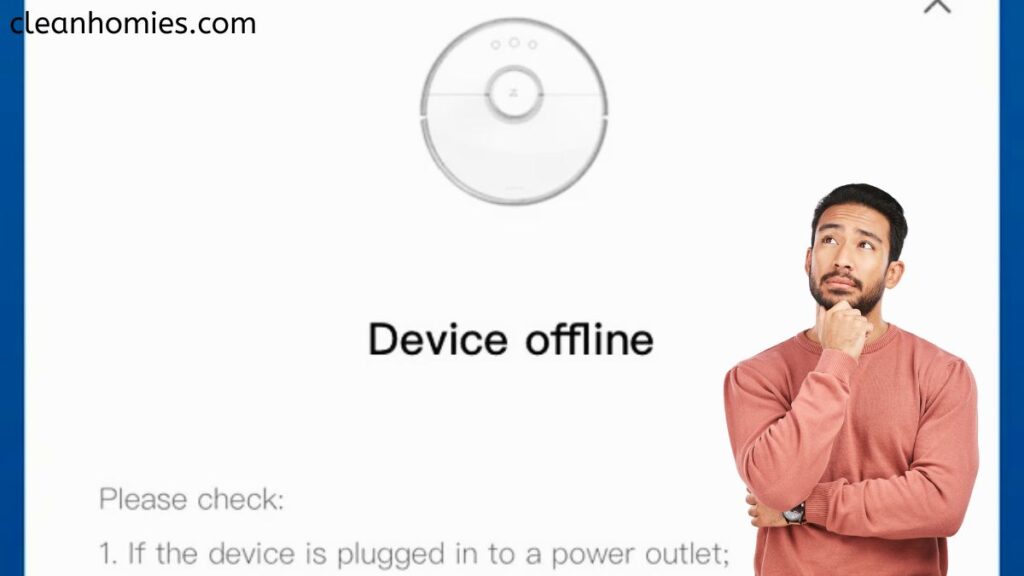
| Fixes | When most effective? |
| Reset Wi-Fi connection | When Roborock robot vacuum has trouble connecting to Wi-Fi |
| Set the correct device region and allow location access | When you have entered the wrong device region and have disabled the app’s access to your current location |
| Move the dock closer to the router | When the Roborock docking station is not getting a proper Wi-Fi signal |
| Choose the correct mobile app/update app | If you have installed the wrong app (Roborock or Mi Home App) on your phone |
| Choose 2.4 GHz frequency and WPA/WPA2 encryption | When Roborock does not support WEP encryption |
| Switch off mobile data/VPN | When the phone’s cellular data or VPN is enabled |
| Roborock isn’t charged/charging wire is damaged | When Roborock has low battery, i.e. Roborock robot vacuum does not work even after charging it for a few hours |
| Do a factory reset | When all other fixes fail |
📶Reset The Connection

The quickest way to fix Roborock offline when you cannot connect the Roborock device to the Wi-Fi connection is to soft reset the Wi-Fi.
To reset your Wi-Fi connection:
📍Set the Correct Device Region and Allow Location Access
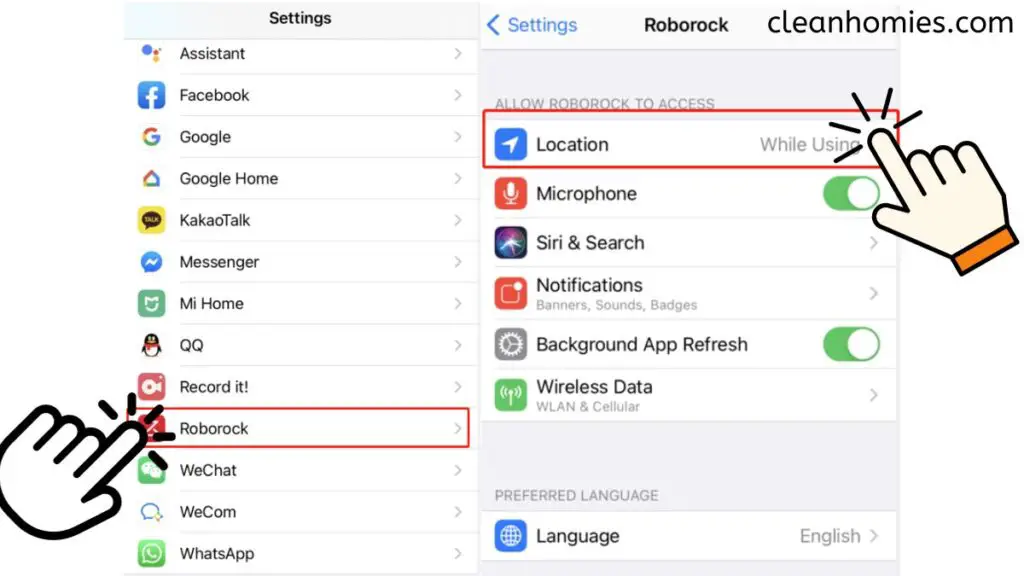
When you enter the wrong device region and disable the app’s access to your current location, you face the Roborock offline issue.
Here’s how to fix this:
Also Read: Why My Roborock Can't Find Dock
🔌Move the Dock Closer to the Router
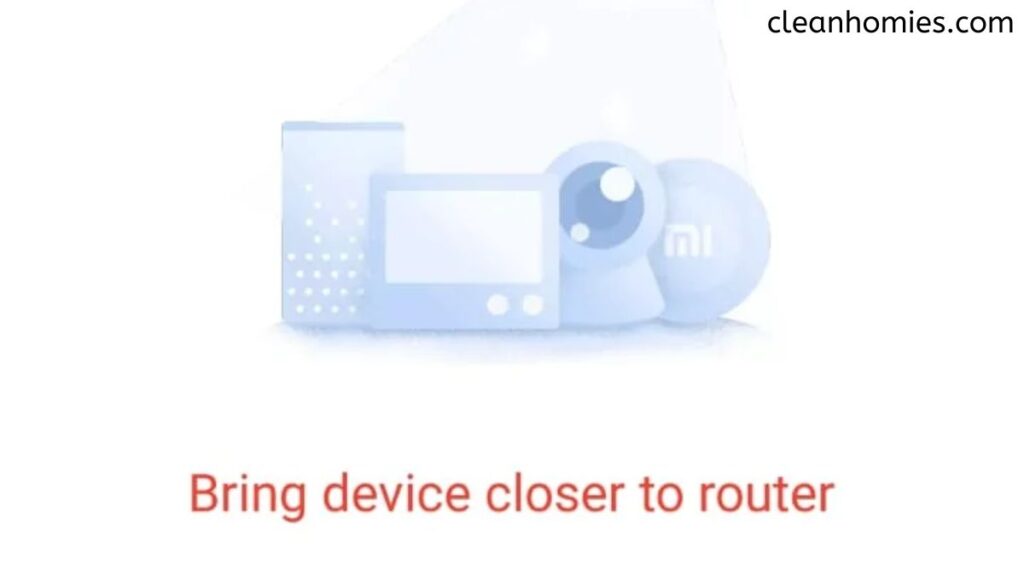
If your Wi-Fi signal weakens, move the dock closer to the router to fix the Roborock offline problem.
📱Choose the Correct Mobile App/Update App
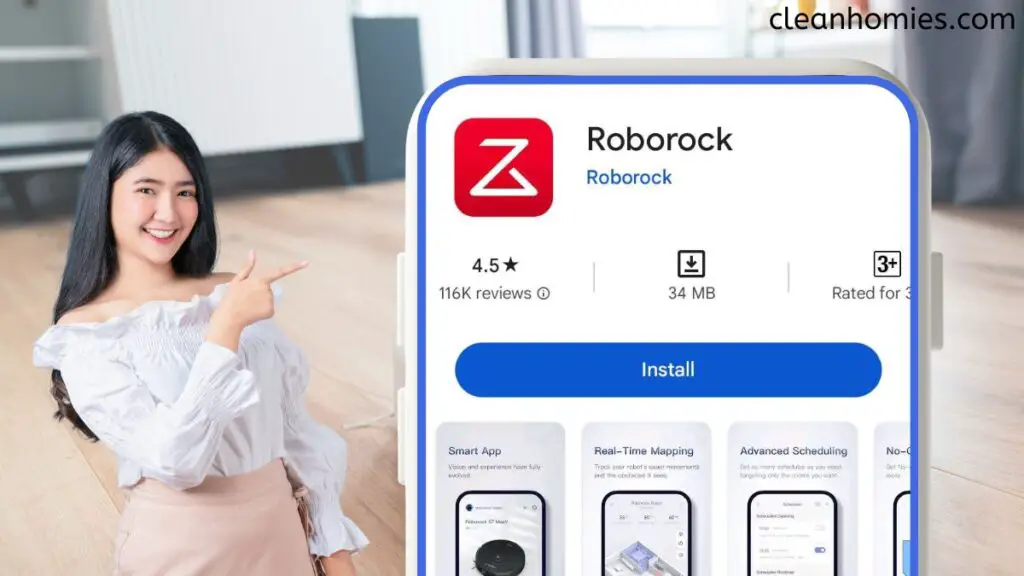
Roborock updates the mobile app to fix bugs or add new user features. Using the older version of the app or the unsupported app for a particular Roborock model may make the Roborock device offline.
Here’s how to fix it:
Also Read: Why My Roborock Not Charging
💁Choose 2.4 Ghz Frequency and WPA/WPA2 Encryption
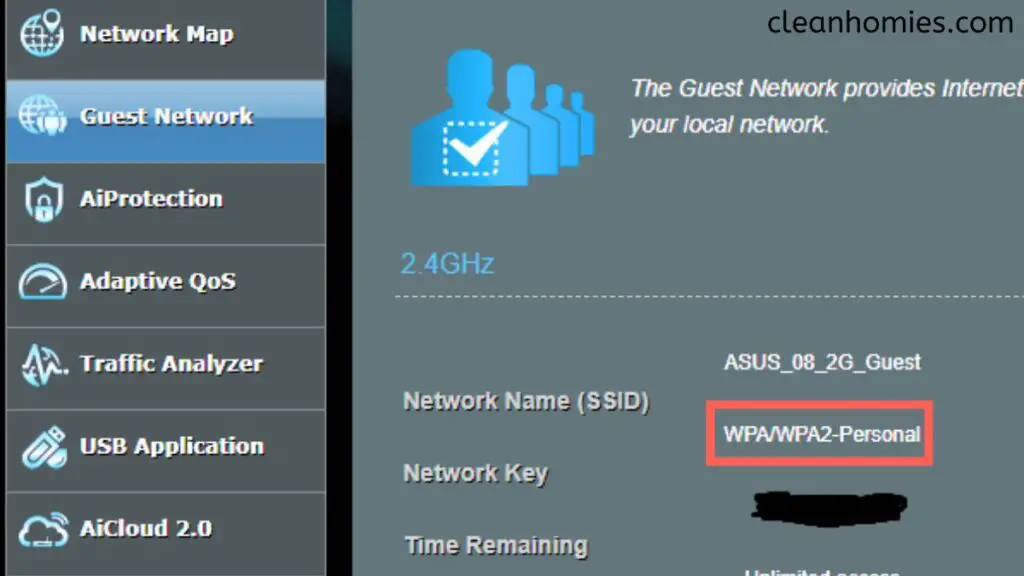
Roborock does not operate on a 5 GHz Wi-Fi frequency, so choose the 2.4 GHz frequency. Also, check your Wi-Fi encryption; it should be WPA/WPA2, as other methods do not work without passwords for Roborock.
📶Switch Off Mobile Data/VPN

Switch off your phone’s mobile data/VPN to get Roborock back online, as it may be the reason for connectivity issues.
Also Read: What Solution Can You Use For Roborock?
🪫The Roborock Isn’t Charged/the Charging Wire Is Damaged

After using the robot vacuum cleaner for long hours, its charging goes down.
🔁Do a Factory Reset

The ultimate way to bring Roborock back online is hard reset , i.e. by factory resetting it.
Do a factory reset of the Roborock by following these steps:
Note: All light indicators will go off after you push the reset button.
However, you must keep pressing the home button for 5 more seconds after pressing the reset button until the power button blinks and you hear a prompt.
It will take 5 minutes to restore the initial version.
Also Read: Is Roborock The Quietest Robot Vacuum?
💡Roborock Offline: FAQs
Why does Roborock say no Internet connection?
Roborock says no internet connection because:
1. Your network connection is poor.
2. You have installed the wrong app (Roborock or Mi Home App) on your phone.
3. The robot vacuum is at low power or went out of battery.
Fix the Roborock device offline error by:
1. Reconnecting or resetting the Wi-Fi.
2. Installing/Updating the latest version of the mobile application.
3. Charging the Roborock for a few hours.
How do I reconnect my Roborock to Wi-Fi?
To reconnect Roborock to Wi-Fi, reset the Wi-Fi settings, remove the device from the app, and then connect the roborock as a new device in the app.
It will not factory reset the Roborock; your app settings and app will be saved.
How do I reset my Roborock vacuum?
Here’s how to reset your Roborock robot vacuum:
1. Press and hold the Home button on the Roborock robot vacuum for about 3-5 seconds.
2. With a pin, press and hold the Reset button once till the lights go out.
3. Simultaneously, hold the Home button for 5 seconds until the Power button light blinks.
4. Wait for about 5 minutes till you hear the vac’s sound, directing you to be patient until the initial version is restored successfully.
5. Leave the buttons once the Roborock vacuum is reset.
Where is the Wi-Fi indicator light on Roborock?
You will find the Wi-Fi indicator light on the top of the Robo vacuum cleaner.
Can Roborock work without Wi-Fi?
Yes. Roborock can work without a Wi-Fi connection. It can carry out all its basic functions like spot cleaning and home cleaning, but Roborock needs to be connected to the internet to do advanced activities like schedule cleaning.
Sayan is passionate about effective cleaning techniques for hygienic and happy living. He loves to go down the rabbit hole to ensure that only practical advice reaches you. When he isn’t researching for Clean Homies, he reads Shakespeare or watches baseball!

